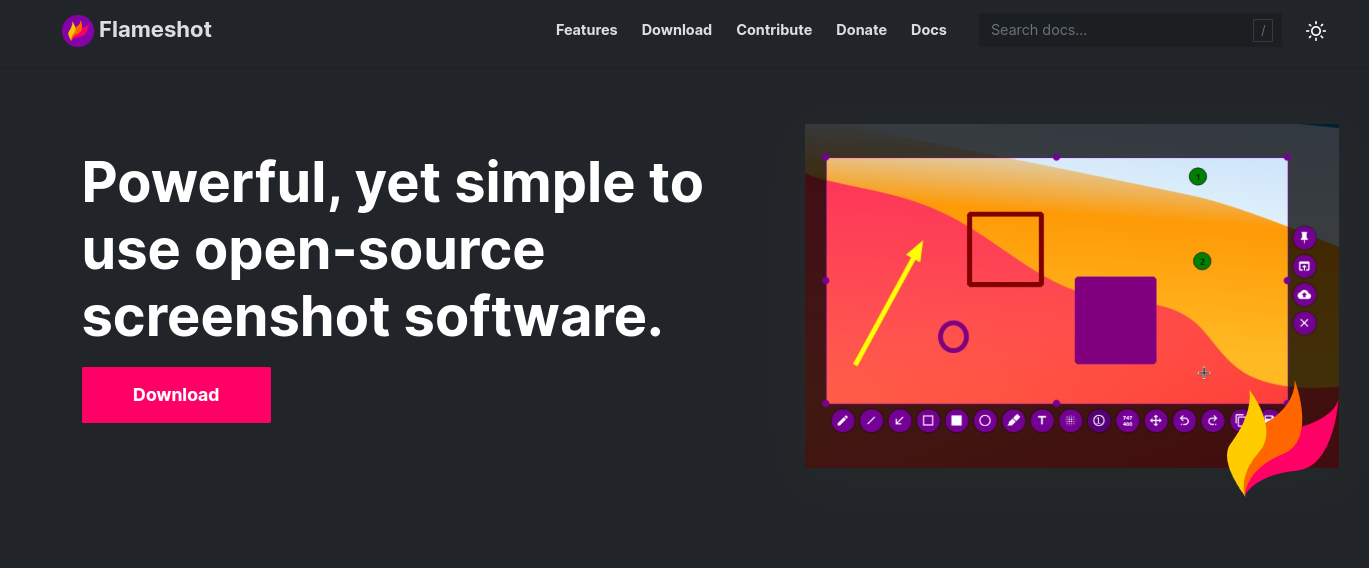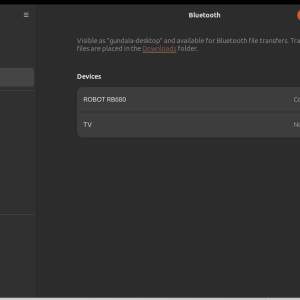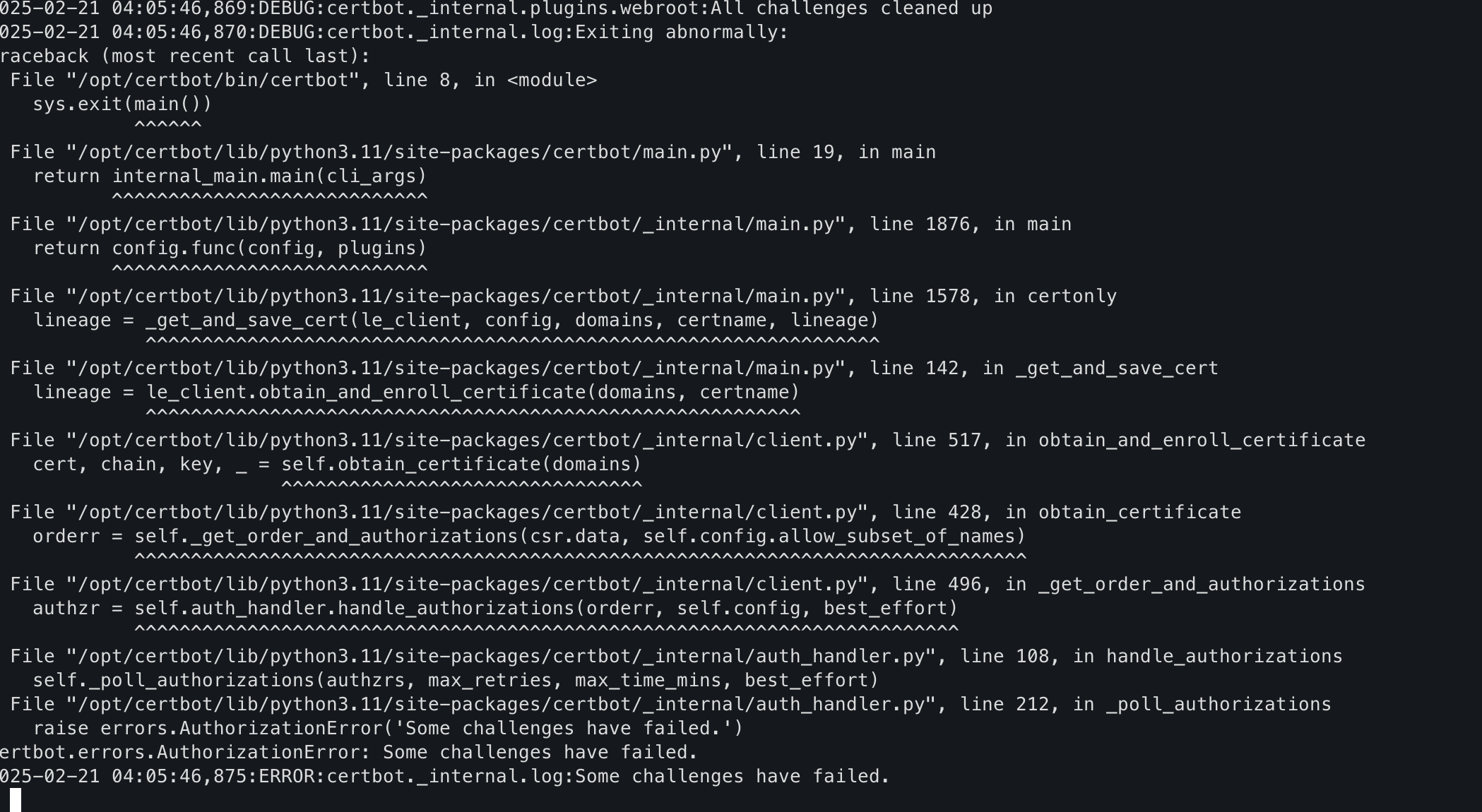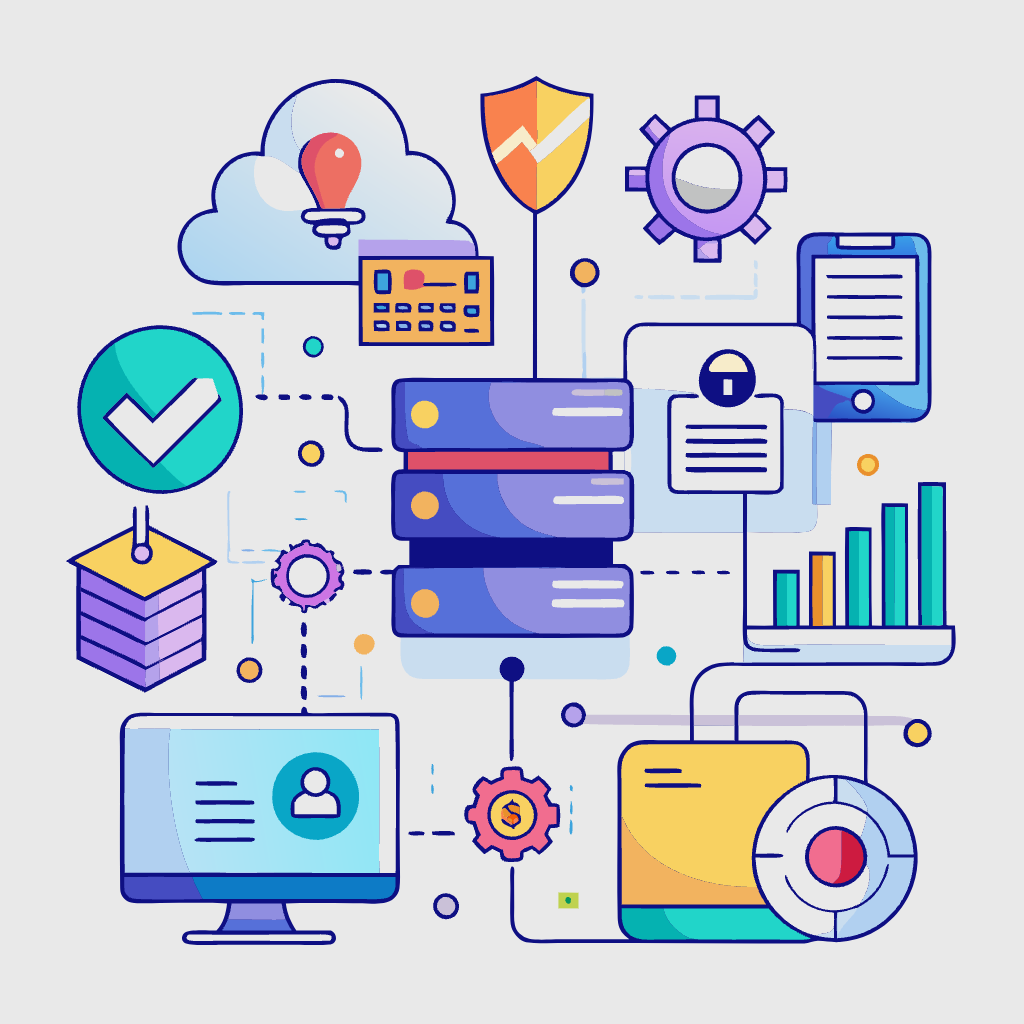1. Access the Proxmox Web Interface:
- Open a web browser and navigate to the Proxmox server’s IP address or hostname, followed by port 8006 (e.g., https://192.168.1.100:8006).
- Log in with your Proxmox credentials.
2. Select the VM/CT:
- In the left-hand menu, click on the node containing the VM/CT you want to back up.
- Click on the VM/CT’s name to open its details.
3. Initiate Backup:
- Click on the “Backup” tab.
- Click the “Backup Now” button.
4. Configure Backup Settings:
- Storage: Choose the storage destination for the backup. This could be local storage, a remote server, or a cloud service.
- Mode: Select the backup mode:
- Snapshot: Creates a point-in-time snapshot of the VM/CT, minimizing downtime.
- Stop: Stops the VM/CT before backing up.
- Suspend: Suspends the VM/CT, allowing for a consistent backup without complete shutdown.
- Compression: Choose a compression level to reduce backup size.
- Encryption: Optionally enable encryption for sensitive data.
5. Start Backup:
- Click the “Start” button to initiate the backup process.
- Monitor the progress in the “Tasks” tab.
6. Verify Backup:
- Once the backup is complete, navigate to the storage destination to ensure the backup files are present.
Additional Tips:
- Schedule regular backups: Proxmox allows you to schedule backups for automation.
- Test restores: Periodically test restoring backups to ensure data integrity and recovery procedures.
- Consider Proxmox Backup Server (PBS): For advanced backup features like deduplication and replication, consider using Proxmox Backup Server.
Discover more from Susiloharjo
Subscribe to get the latest posts sent to your email.